Web Inspector for HbbTV
Samsung Smart TV offers the Web Inspector as a debugging tool for HbbTV applications. This topic describes how to access and use the Web Inspector to test HbbTV applications running on a target device.
Related Info
Compatible TV models
All Samsung Smart TVs that belong to the 2024 line-up (D series) support the Web Inspector for HbbTV.
For more information, see TV Model Groups.
Getting access to the Web Inspector for HbbTV
Make sure you are using the latest version of firmware (Menu > Support > Software Update > Update Now).
Access to the Web Inspector is disabled by default. In order to enable it, enable Developer Mode on the TV.
To enable Developer Mode on the TV:
- Open App Store by choosing any App Genre like shown in the video clip above.
- Using Samsung Smart Remote please press the Number Button (
 ) and enter “12345” keys sequence.
) and enter “12345” keys sequence. - The developer mode configuration popup appears.
- Switch "Developer mode" to On (specifying Host PC IP is unnecessary).
- Reboot the TV.
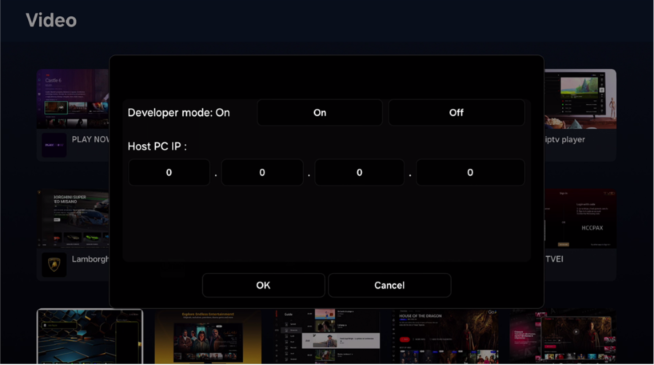
Using the Web Inspector for HbbTV
Make sure that your TV and PC are connected to the same network and you are using a web browser based on Chromium engine (i.e. Edge, Chrome).
- Note the IP address of your TV.
To check it, go to Menu > Connection > Network > Network Status > IP Settings. - On the TV, set Live TV as current source and open the HbbTV application that you want to debug.
- Open browser on PC and enter the IP address of the TV you want to connect to and the port number 7014 (i.e. http://192.168.137.100:7014).
- Once the connection is established, click on the visible link to open Web Inspector.
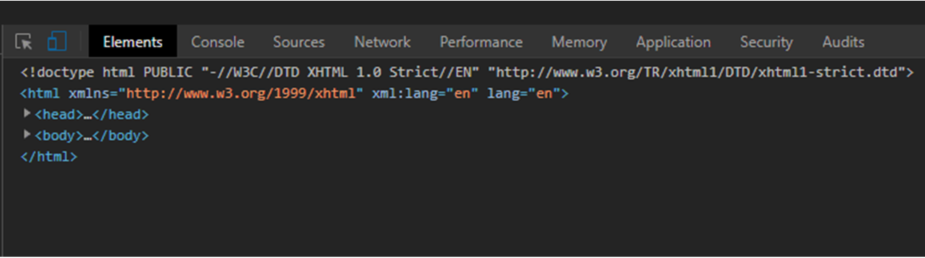
Known issues
The Web Inspector for HbbTV has the following known issues:
- Browsers based on Chromium engine version 80 or newer is required.
- Refreshing the browser view (by pressing F5 for example) will stop the Web Inspector from working correctly. This is easily corrected by reloading the main page of Web Inspector and starting over.