Productivity & Shortcuts


How To: iOS 18 Upgrades Your iPhone's Buttons with Eye-Catching Visual Effects
There are a lot of great features coming to your iPhone with iOS 18, but one of the coolest features is also one of the simplest and most satisfying— one that you'll notice every day you use your iPhone. And for now, it's an iPhone exclusive, so you won't get the same gratifying experience on an iPad with iPadOS 18.

How To: 10 Things Everyone Should Know About the iPhone's Keyboard for a Better Typing Experience
Seventeen years ago, Apple released iPhone, the first mainstream consumer phone with a touchscreen as its main typing input method. Apple has been perfecting its onscreen keyboard for almost two decades, and it's built with some fantastic features that make typing faster and easier. But it's easy to overlook some of these features, so here are some tips and tricks you need to be using if you aren't already.

How To: Add More Domain Extensions to Your iPhone's Keyboard Shortcut to Type Email Addresses or Website URLs Faster
When typing an email or website address in a compatible input field on an iPhone, most people will manually type in the domain extension. But there's a much faster way to enter domain suffixes for email addresses and website URLs that you should be using on your keyboard. Even better, there's a way to customize what domain extensions appear in the keyboard shortcut!

How To: Apple's Massive Calculator Update Lets You Convert Currency, Area, Length, Time, and Other Measurement Units with Ease
Apple's Calculator app is getting a massive redesign, one that will make it so much more than a simple calculator with built-in scientific functions. There's a new Math Notes feature that ties in with the Notes app, it can keep a history of your calculations, and you can even convert over 200 currency and measurement units.

How To: Get Instant Solutions to Mathematical Problems on Your iPhone or iPad with Apple's New Math Notes
There are many ways to calculate basic math problems and solve algebraic equations, geometric expressions, and trigonometric functions on your iPhone, but Apple just came out with one that will blow you away.

How To: Remove or Add 'Where from' Metadata in Files on macOS
When you download files from certain apps like Safari and Chrome on your Mac, those files are tagged with the "Where from" metadata attribute. Depending on where the file was downloaded from, this attribute may refer to the host's URL, a sender's email address, or another piece of identifying information. While not obvious, you can delete or even change this attribute.

How To: Download Apple's New iOS 18 and iPadOS 18 Wallpapers to Use on Any Device
Every year, Apple releases new wallpapers for its iPhone and iPad software updates, and that's exactly what's happening with its upcoming iOS 18 and iPadOS 18 releases, which are currently in beta testing. But you don't need iOS 18 or iPadOS 18 to enjoy Apple's new backgrounds — you can download and use them on any device, whether a smartphone, tablet, computer, or something else.

How To: AirPods Are Getting Even Better Thanks to iOS 18
If you're an AirPods user, things are going to get a lot better with iOS 18 and iPadOS 18. If you're not, it may finally be time to grab yourself a set of AirPods, especially if you're into privacy and gaming.
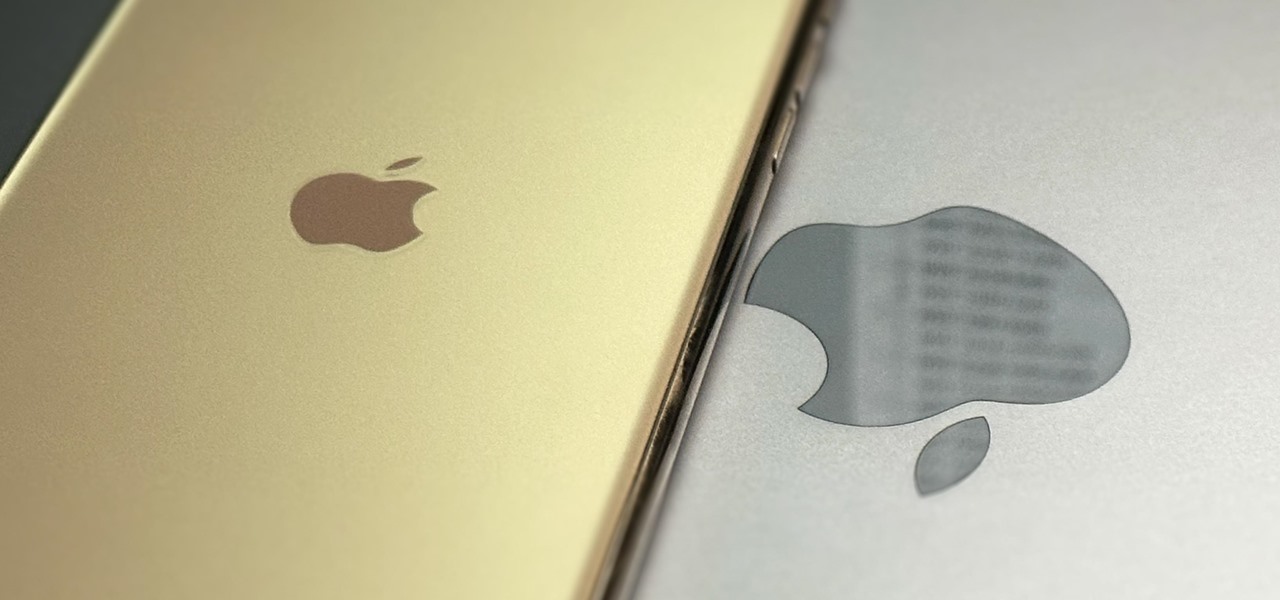
How To: Access All Your Mac's Files Right on Your iPhone or iPad — No Third-Party Software Needed
When you need a file on your Mac as soon as possible, you usually have to get your MacBook or hop on your iMac, Mac mini, Mac Pro, or Mac Studio. But that's too much work if you're in bed, lying on the couch, or outside in the fresh air. Why even bother when you can access that file directly on your iPhone or iPad — without moving an inch?

How To: All the Must-Try New Features That Make Apple's iPhone Calculator a Force to Be Reckoned With
Apple has completely redesigned its Calculator app for iPhone, and it's now powerful and practical enough to replace any third-party calculator you've been using.
How To: Get Creative with Dark and Tinted Home Screen Icons on Your iPhone or iPad
Some iOS and iPadOS apps offer alternative app icons you can switch between. Beyond that, you'd have to create aliases in the Shortcuts app to customize the look of the app icons on your Home Screen. But that would mean two icons for each app in the App Library. Now, in a new software update, Apple is giving us a middle ground for Home Screen icon customization.

How To: Apple's Making Your iPhone's Reminders App Even Better with 10 New Features
Apple's improving its productivity tools for iPhone, and not just for apps like Calculator and Notes. The Reminders app is also getting a huge update.

How To: Tired of Tapping? Use an External Keyboard on Your iPhone and Unlock Tons of Keyboard Shortcuts
Your iPhone goes with you everywhere, and its touchscreen interface is all you need to navigate and use all your installed iOS apps. But an external keyboard can make your iPhone an even more efficient tool for productivity tasks such as drafting long emails, composing detailed notes, and writing reports in your favorite text editor.

How To: Lock and Hide Apps on Your iPhone or iPad — The Official Way
You can lock practically any app on your iPhone or iPad behind biometric or passcode protection. And we're not talking about using any funky workarounds, either. There's now an official Apple way to protect sensitive apps and their data. It even safeguards your personal information, keeping it out of sight across the system. You can even hide apps, making it harder for others to know they're there.

How To: 10 New Home Screen Features Coming to iPhone with iOS 18
With the iOS 18 software update, your iPhone will have exciting new Home Screen customization options, including some we've been waiting for for years. Your iPad can also use all these Home Screen features with iPadOS 18.

How To: Your iPhone's Flashlight Has New Focus Beams and Greater Brightness Control on iOS 18
Apple is introducing a new flashlight feature on iOS 18 for iPhone models with Dynamic Island. This feature lets you adjust not only the brightness level but also the beam pattern, giving you control over how wide or narrow the light shines.

How To: Your iPhone's Clock App Is Getting a Big New Feature with iOS 18
When iOS 17 first came out, the iPhone's Clock app received a giant new feature, one that lets you set multiple timers and keep track of them on the Lock Screen, in the Notification Center, and in the Dynamic Island. The upcoming iOS 18 software update will give us something just as exciting for the stopwatch.

How To: iOS 18 Lets You Change Widget Sizes on Your iPhone's Home Screen Without Deleting Them First
Apple's making it easier to change a widget's size on your iPhone's Home Screen, so you'll no longer have to delete widgets and add different-sized versions of them. With iOS 18, you can adjust a widget's size straight from its current widget size on your Home Screen. The new method also works on iPad with iPadOS 18.

How To: With iOS 18, You Can Finally Hide App, Folder, and Widget Names on Your iPhone's Home Screen
I have always favored a neat and tidy Home Screen on my iPhone, and one of the best ways to achieve that is by removing all the app, folder, and widget names. With a few workarounds, you can do this on iOS 17, but Apple's finally giving us an official feature on iOS 18 to hide app, folder, and widget names on the Home Screen. And it also works for iPad on iPadOS 18.

How To: Program Your iPhone's Physical Buttons to Open Apps, Perform Actions, or Do Almost Anything Else
Your iPhone only has a few physical buttons, buttons with a set number of default actions assigned to them, like sleeping your display, controlling volume levels, and even taking pictures. But as much as these buttons can do for you, they can do more. You're not stuck with the out-of-the-box defaults. Every push button on your iPhone can be customized in one way or another.






