I'm trying to monitor a process that uses CUDA and MPI, is there any way I could do this, something like the command "top" but that monitors the GPU too?
17 Answers
To get real-time insight on used resources, do:
nvidia-smi -l 1
This will loop and call the view at every second.
If you do not want to keep past traces of the looped call in the console history, you can also do:
watch -n0.1 nvidia-smi
Where 0.1 is the time interval, in seconds.
-
6Querying the card every 0.1 seconds? Is that going to cause load on the card? Plus, using watch, your starting a new process every 0.1 seconds.– Mick TCommented Apr 19, 2018 at 15:54
-
@MickT Is it a big deal? As the Nvidia-smi have this building loop! Is the "watch" command very different from the nvidia-smi -l ? Commented Jan 13, 2020 at 1:22
-
It might be, I've seen lower-end cards have weird lock-ups and I think it's because too many users were running nvidia-smi on the cards. I think using 'nvidia-smi -l' is a better way to go as your not forking a new process every time. Also, checking the card every 0.1 second is overkill, I'd do every second when I'm trying to debug an issue, otherwise I do every 5 minutes to monitor performance. I hope that helps! :)– Mick TCommented Jan 14, 2020 at 2:34
-
-
2You can run
nvidia-smi -lms 500(every 500 milliseconds) over a long period of time - e.g. a week - without any issues that you might face usingwatch.– n1k31t4Commented Oct 28, 2021 at 14:03
I find gpustat very useful. It can be installed with pip install gpustat, and prints breakdown of usage by processes or users.
-
6after you put
watch gpustat -cpyou can see stats continuously but colors are gone. How do you fix that? @Alleo Commented Jul 11, 2019 at 11:13 -
2@AbhimanyuAryan use
watch -c. @Roman Orac, Thank you, this also worked for me on redhat 8 when I was getting some error due to importing _curses in python. Commented Aug 6, 2019 at 22:32 -
11
-
3
-
32
I'm not aware of anything that combines this information, but you can use the nvidia-smi tool to get the raw data, like so (thanks to @jmsu for the tip on -l):
$ nvidia-smi -q -g 0 -d UTILIZATION -l
==============NVSMI LOG==============
Timestamp : Tue Nov 22 11:50:05 2011
Driver Version : 275.19
Attached GPUs : 2
GPU 0:1:0
Utilization
Gpu : 0 %
Memory : 0 %
-
4I think if you add a -l to that you get it to update continuously effectively monitoring the GPU and memory utilization.– jmsuCommented Nov 22, 2011 at 10:49
-
6
-
3@natorro Looks like nVidia dropped support for some cards. Check this link forums.nvidia.com/index.php?showtopic=205165– jmsuCommented Nov 24, 2011 at 11:23
-
36I prefer
watch -n 0.5 nvidia-smi, which avoids filling your terminal with output– ali_mCommented Jan 28, 2016 at 0:47 -
Recently, I have written a monitoring tool called nvitop, the interactive NVIDIA-GPU process viewer.

It is written in pure Python and is easy to install.
Install from PyPI:
pip3 install --upgrade nvitop
Install the latest version from GitHub (recommended):
pip3 install git+https://github.com/XuehaiPan/nvitop.git#egg=nvitop
Run as a resource monitor:
nvitop -m
nvitop will show the GPU status like nvidia-smi but with additional fancy bars and history graphs.
For the processes, it will use psutil to collect process information and display the USER, %CPU, %MEM, TIME and COMMAND fields, which is much more detailed than nvidia-smi. Besides, it is responsive for user inputs in monitor mode. You can interrupt or kill your processes on the GPUs.
nvitop comes with a tree-view screen and an environment screen:
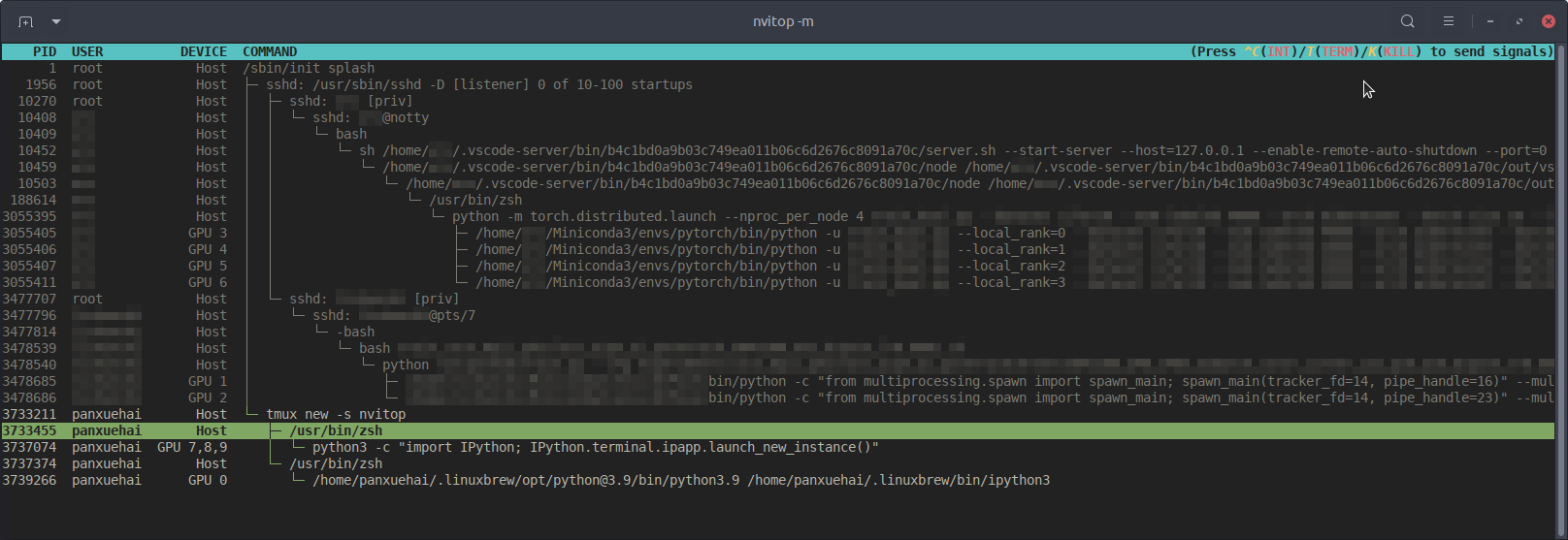

In addition, nvitop can be integrated into other applications. For example, integrate into PyTorch training code:
import os
from nvitop.core import host, CudaDevice, HostProcess, GpuProcess
from torch.utils.tensorboard import SummaryWriter
device = CudaDevice(0)
this_process = GpuProcess(os.getpid(), device)
writer = SummaryWriter()
for epoch in range(n_epochs):
# some training code here
# ...
this_process.update_gpu_status()
writer.add_scalars(
'monitoring',
{
'device/memory_used': float(device.memory_used()) / (1 << 20), # convert bytes to MiBs
'device/memory_percent': device.memory_percent(),
'device/memory_utilization': device.memory_utilization(),
'device/gpu_utilization': device.gpu_utilization(),
'host/cpu_percent': host.cpu_percent(),
'host/memory_percent': host.virtual_memory().percent,
'process/cpu_percent': this_process.cpu_percent(),
'process/memory_percent': this_process.memory_percent(),
'process/used_gpu_memory': float(this_process.gpu_memory()) / (1 << 20), # convert bytes to MiBs
'process/gpu_sm_utilization': this_process.gpu_sm_utilization(),
'process/gpu_memory_utilization': this_process.gpu_memory_utilization(),
},
global_step
)
See https://github.com/XuehaiPan/nvitop for more details.
Note: nvitop is dual-licensed by the GPLv3 License and Apache-2.0 License. Please feel free to use it as a dependency for your own projects. See Copyright Notice for more details.
-
-
I received an error after install nvitop: _curses.error: curs_set() returned ERR– MelloCommented Dec 16, 2021 at 11:28
-
2Note: Using
nvitopas a dependency would require your project to be "also" GPL-licensed (if released) even if the library is simply imported. opensource.stackexchange.com/questions/6033/… Commented Nov 26, 2022 at 3:01 -
1Thanks for the notice of the licensing issue. I have updated the license of the source files. Commented Nov 29, 2022 at 7:50
-
1
Just use watch nvidia-smi, it will output the message by 2s interval in default.
For example, as the below image:
You can also use watch -n 5 nvidia-smi (-n 5 by 5s interval).
You can try nvtop, which is similar to the widely-used htop tool but for NVIDIA GPUs. Here is a screenshot of nvtop of it in action.
-
3very neat! thanks a lot! its also available in latest ubuntu (20.04) which was a breeze for me just doing
sudo apt install nvtopand done!– HosseinCommented Dec 14, 2020 at 7:05
Use argument "--query-compute-apps="
nvidia-smi --query-compute-apps=pid,process_name,used_memory --format=csv
for further help, please follow the included help
nvidia-smi --help-query-compute-apps
-
nvidia-smi --help-query-compute-appInvalid combination of input arguments. Please runnvidia-smi -hfor help. Commented Dec 31, 2020 at 12:34 -
Another useful monitoring approach is to use ps filtered on processes that consume your GPUs. I use this one a lot:
ps f -o user,pgrp,pid,pcpu,pmem,start,time,command -p `lsof -n -w -t /dev/nvidia*`
That'll show all nvidia GPU-utilizing processes and some stats about them. lsof ... retrieves a list of all processes using an nvidia GPU owned by the current user, and ps -p ... shows ps results for those processes. ps f shows nice formatting for child/parent process relationships / hierarchies, and -o specifies a custom formatting. That one is similar to just doing ps u but adds the process group ID and removes some other fields.
One advantage of this over nvidia-smi is that it'll show process forks as well as main processes that use the GPU.
One disadvantage, though, is it's limited to processes owned by the user that executes the command. To open it up to all processes owned by any user, I add a sudo before the lsof.
Lastly, I combine it with watch to get a continuous update. So, in the end, it looks like:
watch -n 0.1 'ps f -o user,pgrp,pid,pcpu,pmem,start,time,command -p `sudo lsof -n -w -t /dev/nvidia*`'
Which has output like:
Every 0.1s: ps f -o user,pgrp,pid,pcpu,pmem,start,time,command -p `sudo lsof -n -w -t /dev/nvi... Mon Jun 6 14:03:20 2016
USER PGRP PID %CPU %MEM STARTED TIME COMMAND
grisait+ 27294 50934 0.0 0.1 Jun 02 00:01:40 /opt/google/chrome/chrome --type=gpu-process --channel=50877.0.2015482623
grisait+ 27294 50941 0.0 0.0 Jun 02 00:00:00 \_ /opt/google/chrome/chrome --type=gpu-broker
grisait+ 53596 53596 36.6 1.1 13:47:06 00:05:57 python -u process_examples.py
grisait+ 53596 33428 6.9 0.5 14:02:09 00:00:04 \_ python -u process_examples.py
grisait+ 53596 33773 7.5 0.5 14:02:19 00:00:04 \_ python -u process_examples.py
grisait+ 53596 34174 5.0 0.5 14:02:30 00:00:02 \_ python -u process_examples.py
grisait+ 28205 28205 905 1.5 13:30:39 04:56:09 python -u train.py
grisait+ 28205 28387 5.8 0.4 13:30:49 00:01:53 \_ python -u train.py
grisait+ 28205 28388 5.3 0.4 13:30:49 00:01:45 \_ python -u train.py
grisait+ 28205 28389 4.5 0.4 13:30:49 00:01:29 \_ python -u train.py
grisait+ 28205 28390 4.5 0.4 13:30:49 00:01:28 \_ python -u train.py
grisait+ 28205 28391 4.8 0.4 13:30:49 00:01:34 \_ python -u train.py
-
2You can also get the PIDs of compute programs that occupy the GPU of all users without
sudolike this:nvidia-smi --query-compute-apps=pid --format=csv,noheaderCommented Jan 16, 2017 at 19:25 -
1Sometimes
nvidia-smidoes not list all processes, so you end up with your memory used by processes not listed there. This is the main way I can track and kill those processes.– randCommented Apr 27, 2018 at 10:32 -
2@grisaitis Carefull, I don't think the
pmemgiven bypstakes into account the total memory of the GPU but that of the CPU becausepsis not "Nvidia GPU" aware– SebMaCommented May 29, 2018 at 14:02 -
Not quite "filtered on processes that consume your GPUs.". They can just change settings... But I don't know a better alternative... Commented Dec 31, 2020 at 12:17
-
right now you monitor CPU performance of any processes that operate (actually compute, change settings or even monitor) GPUs. I guess this is NOT what was asked in original question. I think question was just about "compute" part... Commented Dec 31, 2020 at 12:31
Download and install latest stable CUDA driver (4.2) from here. On linux, nVidia-smi 295.41 gives you just what you want. use nvidia-smi:
[root@localhost release]# nvidia-smi
Wed Sep 26 23:16:16 2012
+------------------------------------------------------+
| NVIDIA-SMI 3.295.41 Driver Version: 295.41 |
|-------------------------------+----------------------+----------------------+
| Nb. Name | Bus Id Disp. | Volatile ECC SB / DB |
| Fan Temp Power Usage /Cap | Memory Usage | GPU Util. Compute M. |
|===============================+======================+======================|
| 0. Tesla C2050 | 0000:05:00.0 On | 0 0 |
| 30% 62 C P0 N/A / N/A | 3% 70MB / 2687MB | 44% Default |
|-------------------------------+----------------------+----------------------|
| Compute processes: GPU Memory |
| GPU PID Process name Usage |
|=============================================================================|
| 0. 7336 ./align 61MB |
+-----------------------------------------------------------------------------+
EDIT: In latest NVIDIA drivers, this support is limited to Tesla Cards.
This may not be elegant, but you can try
while true; do sleep 2; nvidia-smi; done
I also tried the method by @Edric, which works, but I prefer the original layout of nvidia-smi.
-
15Or you can just do
nvidia-smi -l 2. Or to prevent repeated console output,watch -n 2 'nvidia-smi'Commented Jun 6, 2016 at 17:50
You can use the monitoring program glances with its GPU monitoring plug-in:
- open source
- to install:
sudo apt-get install -y python-pip; sudo pip install glances[gpu] - to launch:
sudo glances
It also monitors the CPU, disk IO, disk space, network, and a few other things:
If you just want to find the process which is running on gpu, you can simply using the following command:
lsof /dev/nvidia*
For me nvidia-smi and watch -n 1 nvidia-smi are enough in most cases. Sometimes nvidia-smi shows no process but the gpu memory is used up so i need to use the above command to find the processes.
I created a batch file with the following code in a windows machine to monitor every second. It works for me.
:loop
cls
"C:\Program Files\NVIDIA Corporation\NVSMI\nvidia-smi"
timeout /T 1
goto loop
nvidia-smi exe is usually located in "C:\Program Files\NVIDIA Corporation" if you want to run the command only once.
you can use nvidia-smi pmon -i 0 to monitor every process in GPU 0.
including compute mode, sm usage, memory usage, encoder usage, decoder usage.
There is Prometheus GPU Metrics Exporter (PGME) that leverages the nvidai-smi binary. You may try this out. Once you have the exporter running, you can access it via http://localhost:9101/metrics. For two GPUs, the sample result looks like this:
temperature_gpu{gpu="TITAN X (Pascal)[0]"} 41
utilization_gpu{gpu="TITAN X (Pascal)[0]"} 0
utilization_memory{gpu="TITAN X (Pascal)[0]"} 0
memory_total{gpu="TITAN X (Pascal)[0]"} 12189
memory_free{gpu="TITAN X (Pascal)[0]"} 12189
memory_used{gpu="TITAN X (Pascal)[0]"} 0
temperature_gpu{gpu="TITAN X (Pascal)[1]"} 78
utilization_gpu{gpu="TITAN X (Pascal)[1]"} 95
utilization_memory{gpu="TITAN X (Pascal)[1]"} 59
memory_total{gpu="TITAN X (Pascal)[1]"} 12189
memory_free{gpu="TITAN X (Pascal)[1]"} 1738
memory_used{gpu="TITAN X (Pascal)[1]"} 10451
Run nvidia-smi in device monitoring mode, e.g.:
$ nvidia-smi dmon -d 3 -s pcvumt
# gpu pwr gtemp mtemp mclk pclk pviol tviol sm mem enc dec fb bar1 rxpci txpci
# Idx W C C MHz MHz % bool % % % % MB MB MB/s MB/s
0 273 54 - 9501 2025 0 0 100 11 0 0 18943 75 5906 659
0 280 54 - 9501 2025 0 0 100 11 0 0 18943 75 7404 650
0 277 54 - 9501 2025 0 0 100 11 0 0 18943 75 7386 719
0 279 55 - 9501 2025 0 0 99 11 0 0 18945 75 6592 692
0 281 55 - 9501 2025 0 0 99 11 0 0 18945 75 7760 641
0 279 55 - 9501 2025 0 0 99 11 0 0 18945 75 7775 668
0 279 55 - 9501 2025 0 0 100 11 0 0 18947 75 7589 690
0 281 55 - 9501 2025 0 0 99 12 0 0 18947 75 7514 657
0 279 55 - 9501 2025 0 0 100 11 0 0 18947 75 6472 558
0 280 54 - 9501 2025 0 0 100 11 0 0 18947 75 7066 683
Full details are in man nvidia-smi.





