Ready to publish your first course with Sensei LMS? This document will help you get started.
- How do I install Sensei LMS?
- I completed the setup process, now what?
- I need more help! What should I do?
How do I install Sensei LMS?
- Log into your WordPress admin panel and go to Plugins > Add New.
- Enter Sensei LMS into the search field.
- Once you’ve located the plugin, click Install Now.
- Click Activate.
- The setup wizard appears, which will walk you through some fundamental configuration tasks:
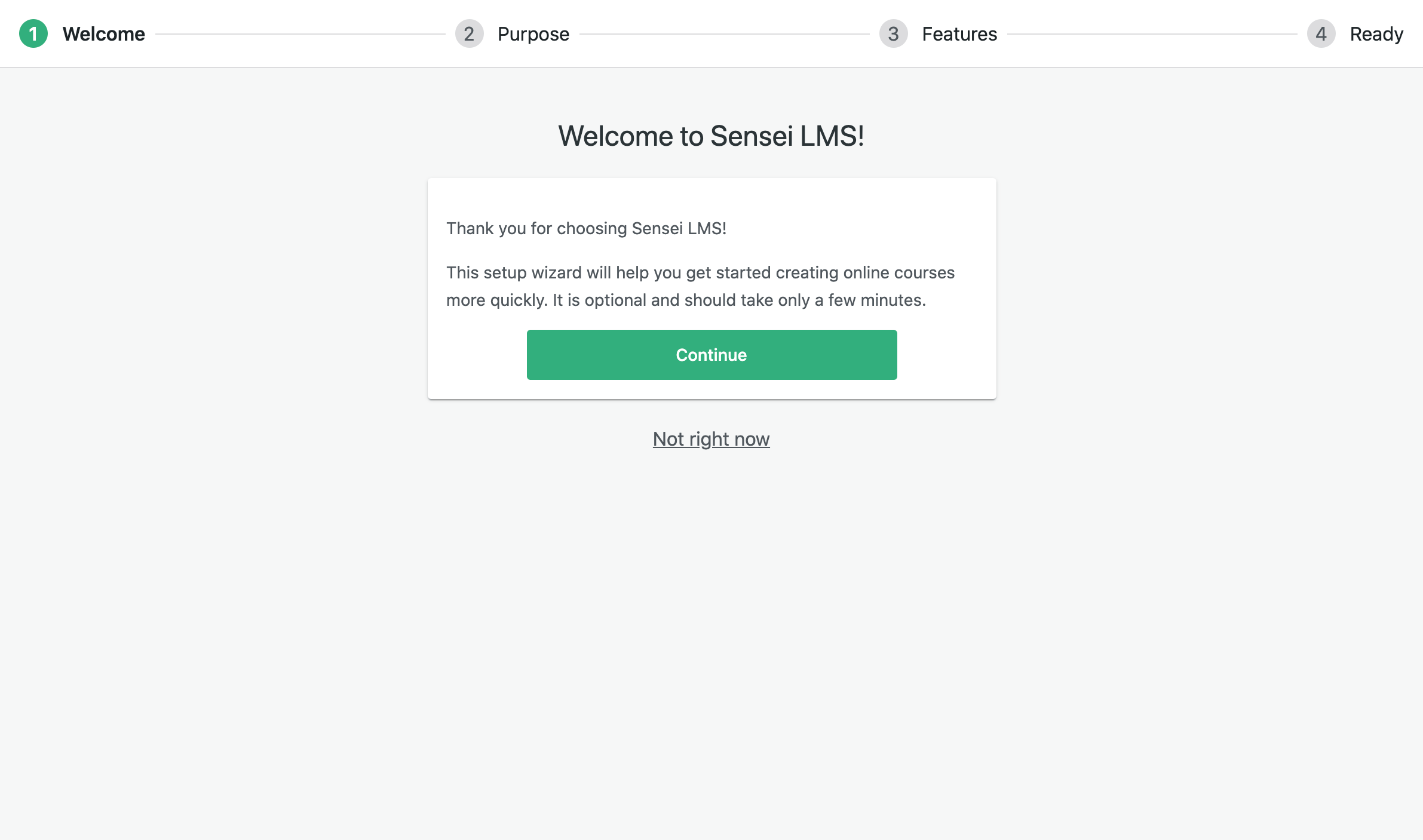
Congratulations on installing Sensei LMS! You will now see new Sensei LMS, Courses, Lessons, and Questions and more menus in the sidebar.
I completed the setup process, now what?
You may wish to explore the settings pages to see how Sensei LMS can be tweaked to meet your particular needs.
Or, if you’re searching for the right theme, check out this list of themes used on Sensei LMS sites.
Otherwise, if you’re ready to jump right in, you can go ahead and get started creating your first course!
I need more help! What should I do?
Check out this free webinar for course creators that we recently recorded:
If you’re having trouble with Sensei LMS, here are a few resources that may help:
- Sensei LMS support forum
- If you’ve purchased a Sensei LMS extension, you can open a support ticket
Resources
We encourage you to take a look at our support documentation and the Sensei community:
FAQ
What if I have want to use Sensei LMS in a multisite installation?
Sensei LMS works great in WordPress Multisite. Please note that Sensei LMS must be connected separately to each site. If you would like to purchase a subscription for each site, please contact us for custom pricing.
I purchased a Sensei plan. How should I install it?
Follow our Sensei Pro: Licenses & Account support document page.
I would like to sell courses using Sensei. Can you help me?
Sounds awesome! Fortunately, we created a guide specifically for users who wish to sell their courses online using Sensei Pro.
How would new students register in Sensei?
Students can register to a Sensei course from their My Courses page. To enable that option, ensure that the ‘Anyone can register’ option in your WordPress General Settings is enabeld. Then, the Register form should display on the My Courses page when logged out. More details on the Access permissions section.